Device Installation
- Position your Tankii device, within your wifi connection's range.
- Your Tankii device and the sensor are connected by a wire. (use 14/38 copper wire) and connect one wire of the MAX sensor to the MAX port & MIN sensor to the MIN port.
Connect other wire of the MAX and MIN sensor to the COM port. (Recommended to create a single knot that securely joins all three wires.) - Put your sensor in your water tank.
Place 1st sensor(MAX) at the tank's highest level. You can use this sensor to determine when the tank is full. (Suggested 90-95% it must be below overflow level)
Place 2nd sensor(MIN) at the tank's lowest level, determining how much water should be on hand before your tank runs dry. (Suggested 40% it must be below minimum level point.)
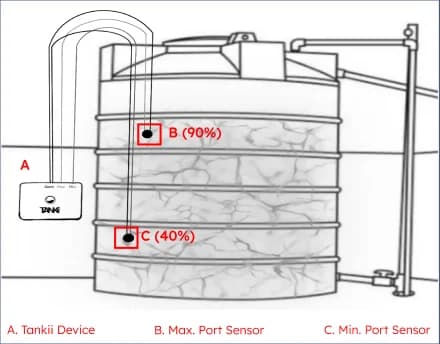
🔔 No matter whether you have an internet connection or not, your device has a buzzer that will let you know the state of your water tank. Your tank is full when it buzzes for up to two seconds. Your tank is empty when there is a brief buzzing sound lasting up to half a second.
⚠️ Incorrect sensor installation will result in incorrect Tankii Device response.
Register your Tankii device
- Visit https://www.tankii.co.in and register if you do not already have a tankii account.
Login with your Tankii account - In your dashboard, select "Register device."
You need a device ID (on your device like AWP7847) and a name (Like Home supply tank) in order to register your device.
Connect your device to WiFi
- The Tankii device opens a gateway to setup the device wifi when it is powered on.
- Check for wifi networks on your personal device (mobile, laptop, iPad, etc.)
- Join the wifi network with the name "TANKII" (Image 1)
- After connecting, a page requesting you to configure your wifi settings will open.(Image 2)
If the page does not open automatically, use 192.168.4.1 to do so.(Image 2) - Select the WiFi network you want to use and input your WiFi password. (Image 3)
- Click on Save, The WiFi password you use is kept private. Your WiFi credentials are never shared by the Tankii device.
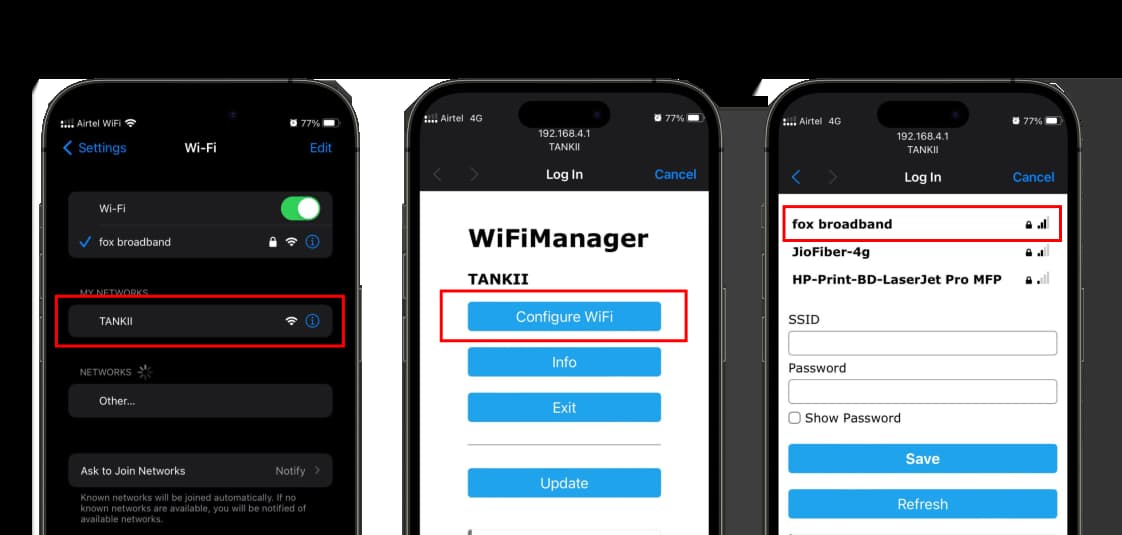
Link with Alexa
- Download and login on the Alexa app.
- Go to Skills & Games under more
- Search for "Tankii" skill.
- Select the Tankii skill and select "Enable Skill"
- Enable skill and login with your Tankii account
- After the skill has been successfully enabled, Alexa will search for connected sensors.
Two sensor will be detected if your device was registered with Tankii.co.in (see "Register your Tankii Device")
Automating water tank using Alexa
- Go to Routines under more in the Alexa app.
- Select the plus icon to create a new routine
- Routine: Your motor should turn on when tank is empty
- Enter Routine Name: Example - “When tank is empty”
- Under Smart Home, The sensor with the name "Empty" at the end should be selected.
- Value of “When Contact Sensor is…” - “Open”
- Add Action - Example:
- Select your motor’s smart switch to turn your motor on.
- Make Alexa Says “Your water tank is about to run dry. Turn on your motor.”
- Make Alexa Says “Pani ki tanki khali ho rahe hai. kripya motor chalu kare.”
- Select your motor’s smart switch to turn your motor on.
- Save routine
- Routine: Your motor should be turned off whenever your tank is full.
- Enter Routine Name: Example - “When tank is full
- Under Smart Home, The sensor with the name "Full" at the end should be selected.
- Value of "When Contact Sensor is…" - Close
- Add Action - Example:
- Select your motor's smart switch to turn your motor off.
- Make Alexa Says “Your water tank is full. Turn off your motor.”
- Make Alexa Says “Pani ki tanki bhar gayi hai. kripya motor band kare.”
- Select your motor's smart switch to turn your motor off.
- Save routine
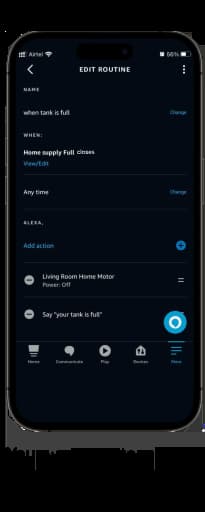
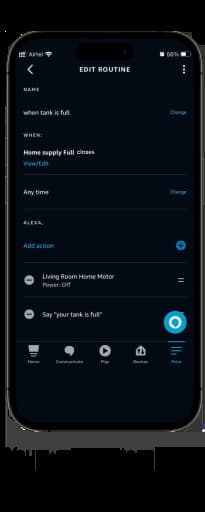
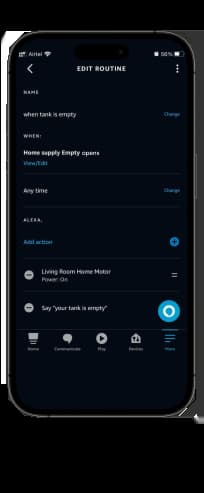
⚠️ You must disable your routine in the event of any problems. Your motor won't burn out as a result of this.
Tankii device need active internet connection.
Troubleshooting
- Verify your internet or wifi connection. Your device's online status can be found on the dashboard of tankii.co.in.
- Have you tried rebooting your device?
- Inspect the wiring.
- If your motor won't start when the water level drops below the minimum level then check your settings to see whether auto start is on.
- Verify that your contact sensor is installed correctly. Follow the installation directions.
- After the skill has been successfully enabled, Alexa will search for connected sensors
- If there are problems with products or services from third parties, follow their troubleshooting instructions.
Blue Light indicate whether your tankii device is connected to wifi or not. If light is off then your device is not connected to internet.
❗Tankii is not responsible for your own negligence. If information given by Tankii is handled improperly or is misinterpreted, Tankii disclaims any liability. Any loss or damage resulting from the use of another person's goods or services will not subject Tankii to liability. In the event of a power outage, the Tankii device will not execute orders unless an other power supply is given (e.g., an inverter or generator).
